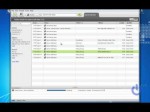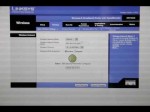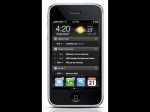January 25, 2012

This tutorial demonstrates how to configure a network connection in Linux (Backtrack specifically). Normally a network connection can be automatically established and configured but in some situations this isn’t the case. In such instances, an IP, Gateway, Subnet Mask, and DNS must be assigned the the network adapter. This tutorial will also show how to configure a wireless adapter to connect to a desired network. – Commands Used: ifconfig (Shows a listing of recognized network interfaces on the system) sudo ifconfig [INTERFACE] up (Enables the specified network interface) sudo ifconfig [INTERFACE] [IP ADDRESS] netmask [SUBNET MASK] (Assigns an IP Address to the network interface. A LAN IP should begin with 192.168.xxx.xxx [EX: 192.168.0.112]. Netmask will assign a subnet mask to the interface as well which is normally 255.255.255.0) sudo iwconfig [INTERFACE] mode managed (Sets the interface to managed mode) sudo iwconfig [INTERFACE] essid [NAME OF NETWORK] key [ENCRYPTION KEY] (Connects you to the specified secure network) sudo route add default gateway [GATEWAY IP ADDRESS] (Assigns the default gateway to the interface. This will be the IP Address of your router which varies from model to model. Most will be either 192.168.0.1 or 192.168.1.1) sudo sh -c “echo nameserver [DNS IP] [GREATER THAN SYMBOL] /etc/resolv.conf” (This writes the DNS IP to your resolv.conf file. This is needed to resolve domain names to IP addresses. Your DNS will either be assigned by your ISP …
Tags: config, default, fast, hack, internet, mac, sudo-iwconfig, tweak, windows
Posted in Internet Network Problem | No Comments »
January 12, 2012

SALE! Learn Guitar for $1.99! mhlo.co In this video, Mahalo technology expert Justin Zagri explains how to connect your Snow Leopard system to the internet. Connecting to the Internet ——————————————————————— You can connect your Mac to the internet via an ethernet cable or a wireless signal. The settings for both methods of connection can be found in the network settings. 1. Go to System Preferences. 2. Click on Network. 3. The Network window will display your connections in the left sidebar. Select the method that you want to use. Ethernet: The Network window will tell you the status of your ethernet connection. Wireless: View the wireless signal under the AirPort section. It will let you view the connection status and a list of wireless networks nearby. 4. If you’re using the AirPort, select the wireless network you want to join. It may require you to enter a password before connecting. 5. You can also access the network settings by clicking on the air wave icon in the top right bar. This will display the list of wireless networks nearby and allow you to choose one. 6. Once your internet connection is set up, you can open a browser and start searching the web. Read more by visiting our page at: www.mahalo.com
Tags: apple, connect, dvd, explains how, learn, learn mac os, learn-guitar, mac, mahalotech, science & technology, start-searching, wireless, wireless internet setup, your-ethernet
Posted in Wireless Network Setup | No Comments »
December 11, 2011

The follow-up to my four-part Hackintosh tutorial series, these two videos will aim at the most common problems encountered on Hackintoshes, and their solutions. Some “solutions” involve minimizing the problem and learning to live with it, since not everything can be solved, but let’s get your Hackintosh working as good as we can!
Tags: 10.5.7, apple, fox, fox's, hackintosh, hackintoshes, howto & style, mac, macintosh, since-not, slow working computer, solutions
Posted in Slow Working Computer | No Comments »
December 8, 2011
![[Project WinuX] How To Triple Boot Mac OS X, Windows + Linux On A PC Properly](http://computerrepairspot.com/wp-content/uploads/2011/12/41301230290.jpg-150x112.jpg)
Alright, so you may have seen my recent video which showed Windows 7, Mac OS X Snow Leopard, and Ubuntu 11.10 running in a Triple boot system on a PC. This is the followup video that I promised which is going to show you how you can achieve the same, the easiest way possible. Should you run into any difficulty, or just for reference, you should follow the guide I wrote below for reference, as anything you do incorrectly could make you have to start all over again. Remember to subscribe, and comment if you have any problems, I’ll do my best to help you! You can see the full tutorial here: wp.me
Tags: 11-10-running, apple inc., boot-system, download, easiest, mac, mbr, project, recent-video, soul dev team, winux
Posted in Software Functioning Abnormally | No Comments »
October 31, 2011

Objective-C® for Dummies® by Neal Goldstein, Copyright © 2009 by Wiley Publishing, Inc., is the main source of information for this video. I go over a problem with the switch statement; then I discuss how we will begin to change our program into a full fledged object-oriented program. Twitter – twitter.com FaceBook – www.facebook.com E-mail – macandcomputerhelp@gmail.com objective-c tutorial objective-c tutorials Objective-C Tutorial objective c programming tutorial objective c programming tutorials Objective C programming Tutorial
Tags: 1080p, application, develop, full-fledged, imac, learn, lesson, mac, objective-c tutorial, switch, the-switch, tutorial
Posted in Software Functioning Abnormally | No Comments »
October 29, 2011

Welcome to my first tutorial. First of all, I try in this video to make my best so please,don’t be mad with me 🙂 I know there is’nt many video about that on youtube so I guest I will really help you guys out. Like I say in the video, if you harm you’r computer, it is NOT my fault. Another thing that I want to say is that my english suck. I am a french speaker so don’t show me my spelling errors. I know it’s full of them in the video 😛 I’m not the best editor too, so please, forgive me about the quality of the video/explaining. I’m using a Windows 7 Family Edition Premium Sevice Pack 1. If you have any question or suggestion so my video will be more precised, tell me please ! Thank you and have a nice modded boot screen 😉 **Link to download Windows 7 Boot Updater** www.coderforlife.com **Link to download EA Boot Screen (the one I use)** browse.deviantart.com **Link To download MAC Boot Screen** browse.deviantart.com **Link To download Boots Screens** www.deviantart.com -EXTRA TAGS- How To Change Windows 7 Boot Screen free full version computer tutorial vista xp mod mods hack register logon screen logo template devientart bs7 files tricks english link download errors problems 2canetteman songs mac miller desktop pc linux harm website updater bootscreen boot software internet firefox reg where
Tags: boot, bootscreen-boot, family-edition, linux, mac, miller, miller-desktop, mods, software problems, songs, vista, website-updater
Posted in Software Functioning Abnormally | No Comments »
October 29, 2011
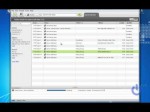
Limewire Pirate Edition Limewire LLC was shut down by the courts in 2010 and the program no longer works. Here’s how to find a working version of Limewire. Downloads (Please report connection problems) Download Limewire Pirate Edition at www.multiupload.com (Updated Oct 28 2011) Download Limewire Pirate Edition at www.multiupload.com Background Music Ocean Shiver – Out from sansara * www.mediafire.com
Tags: downloads, edition-at-www, from-sansara, functioning abnormally, limewire, longer, mac, music-ocean, program
Posted in Software Functioning Abnormally | No Comments »
October 28, 2011
Call Us Now (310) 940 – 7222 Computer City Repairs offers LCD Replacements for all types of computers, phones, and everything in between. In a digitized world, our lives have become governed by screens. The amount that we depend on these devices is paramount. So it is of the utmost importance that there be a service who can help when something goes wrong. Whether you dropped your new IPhone, or you’re seeing insidious looking lines across your laptop screen, Computer City will be there to alleviate your worries and fix your problems. They sell laptop screens that are compatible with Dell , Acer , HP , IBM-Lenovo , Compaq , Gateway , Toshiba , Sony , Apple , Samsung , Fujitsu , Packard Bell , NEC , Asus , Cicero , Eurocom , MDG , Averatec and many other laptop brands. If your Laptop LCD screen is broken, damaged or cracked during use, has dead pixels or lines, the picture sharpness is reduced and backlight is not working, don’t panic, Computer City Repairs can provide you an excellent quality replacement LCD screen at reasonable rates. Replacement services by companies like Sony, Dell, Compaq, HP, and Apple are expensive. Computer City takes pride in their quality and price and will out-do the competition every time. Apple products are simultaneously some of the most appealing and frustrating on the market. You can rest assured that when these fragile screens are in jeopardy, Computer City has the knowhow and ability to fix them. IPhone, IPod, IPad, IMac, and Macbooks alike can be saved. Computer City also has specialist for invert problems and repairs in Los Angeles. Between Computer City’s trained and knowledgeable staff and their industry-leading inventory, you are ensured to receive unsurpassed service. They offer an extensive product knowledge, international and hard-to-find laptop LCD screen sourcing, and a wide-ranging LCD screen manufacturer line-up. Computer City is conveniently located on Westwood Boulevard near the Wilshire Corridor, and their expert staff has all the answers to your computer repair needs. Check out their website at http://computercityrepairs.com/ for a comprehensive list of services.
Tags: computer city, dead pixels, laptop lcd screen, laptop-screens, mac, picture, screen computer, support
Posted in Tips | No Comments »
October 17, 2011
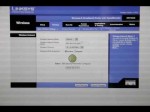
USE FIREFOX 2:55 for straight to the point. I’ll be able to respond quicker through email at: matesong@gmail.com This is how to setup your password protection and network name on a Linksys wireless router on a mac. Since the installation disc is not compatible on a mac, you can use your web browser address bar to go to your ip address and set it up that way. I found Firefox worked better with me than Safari for this process. 1. Download and Open Firefox 2. Enter 192.168.1.1 in web browser -Name “Admin” -Password “Admin” 3. Click the wireless tab 4. Click Basic wireless settings -Enter desired name 5. Click Save settings 6. Click wireless security 7. Click drop down menu and select “WPA Personal” 8. Enter personal password 9. Save settings 10. Quit out of everything 11. Unhook Ethernet 12. Turn on Airport 13. Find Network Name 14. Enter Password I’ll be able to respond quicker through email at; matesong@gmail.com
Tags: 192.168.1.1, configure, enter-password, fix set up, howto & style, internet, mac, network, password, personal, pro, program, setup, turn-on-airport
Posted in Wireless Network Setup | No Comments »
October 15, 2011
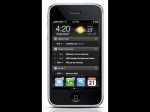
Twitter: twitter.com Watch Me Live: soldierknowsbest.com
Tags: apple, defense, fix, government, islate, kocher, mac, media, multimedia-gen., science & technology, security, soldierknowsbest, tech
Posted in Software Functioning Abnormally | No Comments »






![[Project WinuX] How To Triple Boot Mac OS X, Windows + Linux On A PC Properly](http://computerrepairspot.com/wp-content/uploads/2011/12/41301230290.jpg-150x112.jpg)