
Log into ANY Windows 7 or 8 administrator account by removing the password. EASIER METHOD: http://www.reset-windows-passwords.com – This is one of the most e…

www.forgotwin7password.com Oh boy! You forgot your Windows 7 password? That won’t be a problem anymore, once you’ve used PasswordResetter! Are you one of those unfortunate fellas who happen to have an important business presentation tomorrow, but forgot their Windows 7 password to their computer?! We can all forget the most common things names, phone numbers, etc. But what happens if you forgot your Windows 7 password? How are you supposed to access your files if you cannot remember your password anymore? Well, fear not! Powered by PasswordResetter, I’m going to show you how to efficiently and quickly reset any local Windows account’s password! It works on multiple Windows platforms, including Windows XP, Vista, 7 and of course the new Windows 8! How does it work? First things first, you will have to download PasswordResetter. Second step? You want to launch the program and make sure you have a blank CD/DVD or an USB drive ready to put PasswordResetter on. The program will automatically burn itself on the blank CD/DVD or USB drive. Last but not least: open up PasswordResetter via your CD/DVD or USB drive and reset ANY local Windows account’s password – including administrators! There’s no need for extensive computer knowledge and the process of unlocking your Windows account shouldn’t take any longer than 30 minutes with the right mindset! And the best thing is: you can use it as many times you want and use it even on your friend’s computer if he happens to be in a tight …

Plug & Play IP Cameras (goo.gl are a small-scale indoor video surveillance setup, these cameras avoid the hassle of installing the cameras, running video cables, and setting up a DVRs. We previously released a short tutorial on how to install these cameras “IP Cameras from Monoprice — Part 1”, today is our second episode, “How to set up your IP Cameras wirelessly — Part2”. To Install the IP Cameras wirelessly is really simple. The first thing you have to do is make sure you install the software suite that is located on the included CD, Double check your connections. Be sure your camera is setup like we demonstrated in our previous tutorial. The next step is the set up of the camera. Navigate to the Software and open the Application. On the left side of your screen look for the auto search window, select the camera you want to be wireless. Right click your mouse, this is going to pop a Web configure window, click on it. One more window will appear asking you for the authentication of the server, type in the User name and the password. Then will appear a new window, “The Camera settings” On the left side click the Network button, then click the WiFi Security button. Here will appear the settings of your network detected by your camera; you can edit these settings any time. Make sure the settings are correct! After you check the settings, go ahead and click the “Save & Apply” button located on the bottom of the window. A new window will popup letting you know that the …

Check out our facebook page: www.facebook.com www.allthingsgaming.net Connect to the internet guide: www.youtube.com If you’re like me, for some reason your Wii U just won’t connect to your router! You can see your router as an available connection, you know your WiFi password, but the Wii U just won’t connect! Well, good news folks. Its a really easy fix, just follow the guide below. -Press Y (or top left on the touch screen) to access connection options. -Choose manual connection. -You will have to enter your SSID. For those that don’t know, that is simply your routers name. You can see this by clicking on the WiFi icon on your PC. Mine is called “Fuzzy Slippers”. -Now, choose what type of security your connection has and enter your password. -You have two options for the next step. -Option 1: Open your internet browser and enter “192.168.0.1” into the search bar. This should take you to your router’s gateway where you can find the required information for the next steps. -Option 2 (Windows): Hit the “Windows” button and “r” at the same time to open the “Run” application. ——-Type in CMD and click OK. ——-In the black window that pops up type in “ipconfig/all” to find the required information. -Option 2 (Mac): Go to “System Preferences” and to the “Internet and Network” icon. ——–Choose the connected network for the required information. -Now, back on your Wii U, click the “IP Address” icon and choose manual. -Enter in the IP address we now know, should look …
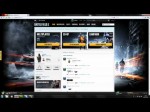
Battlefield 3 – LAN Problem Fix Tutorial This is a tutorial on how to fix eventual issues with LAN on Battlefield 3. More detailed description below. 2nd commentary by LaMMGaming starring wallabaja10, localinl, naddegbg and Immortaz. After many disappointments from this games serversystem, we decided to take initiative ourselves, and for us this worked, and hopefully it will for you too. How to LAN with Bttlefield 3 Description: 1. Press windows icon in bottom left corner. Type “services.msc” without the ” in the search bar. 2. Scroll down to UPnP Device Host. Stop it. Go to SSDP Discovery, stop that one too. Close that window. 3. Back to windows icon. Type “cmd” inte the search bar. A black screen will appear. In that screen, write “ipconfig”. Lots of numbers will appear. Look what numbers connect to the “Standard gateway” and write the in youre internet browser. 4. You may need to log into your router. Refer to your router manual if you don’t know your password or ID. Log in. 5. Find the UPnP settings in the router and make sure you turn it OFF! 6. Save the settings, log out of youre router. You should know be able to play BF3 in a LAN! PS Make sure you have an up to date antivirus and the latest version of PunkBuster. //Wallabaja, LaMMGaming