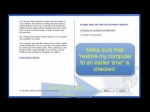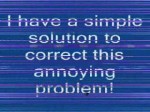February 13, 2013

Repair Install to Fix Windows 7 Without Reformatting by Britec Why do I need to do a Repair Installation? You have tried System Restore and it did not help fix your Windows 7 issues. You have tried all options ie: chkdsk /r sfc /scannow system restore etc etc to fix your Windows 7 Installation. You do not want to do a fresh install of Windows 7. You do want to preserve your user accounts, data, programs, and system drivers. So if you have answered all above then the time is right to do a Repair Install of your Operating System. Your need: 1. Standard Win7 installation DVD 2. Original 25-character product key (This can be found on a sticker on your PC/Laptop or paperwork that come with your retail copy of Windows 7.) Lost your product key? well you can recover it with magic jellybean for free. (link below) www.magicaljellybean.com 3. Doing a Repair Install with Windows 7 SP1 with a Pre-SP1 DVD?, then you need to uninstall SP1 before proceeding with the Repair Install. Just uninstall from add and remove programs like I show you in the video. 4. In-case it goes wrong, remember Backup, Backup, Backup before you proceed with the Repair Install. www.briteccomputers.co.uk
Tags: backup, dvd, operating, remove-programs, repair, science & technology, software problems, system-restore, then-the-time, time, user, video, windows
Posted in Software Functioning Abnormally | No Comments »
November 26, 2012

Troubleshooting steps to fix the ‘No audio output device is installed’ error message and other ‘Sound’ issues in Windows® computers. Found it helpful? Click clicktotweet.com to Tweet it. Also, like and share it to help others. If you are facing sound/audio issues in Microsoft® Windows®, and you’ve made sure that the audio is not ‘muted’ and that the volume is set high enough by clicking on the ‘speaker’ icon in the bottom right corner, try these steps. If the problem persists, the issue is likely to be hardware-related. NOTE: Uninstalling a driver is generally a non-reversible process. Make sure you create a System Restore point before uninstalling drivers so that the process can be reverted if required. If you need expert help with tech issues, call iYogi™ at the toll-free helpline 1-877-524-9644 if you are calling from the US or Canada. In case, you are calling from the UK, call us at 0-800-635-0761 and receive round the clock tech support for fixing tech issues.iYogi warrants that the content in this video is provided on an “as is” basis with no express or implied warranties whatsoever. Any reference of any third party logos, brand names, trademarks, services marks, trade names, trade dress and copyrights shall not imply any affiliation to such third parties, unless expressly specified. Visit our channel: www.youtube.com Subscribe to stay updated: www.youtube.com
Tags: computer problems, computer repair, content, microsoft, problem, process, round-the-clock, science & technology, services-marks, slow working computer, system-restore, the-toll-free, video, windows
Posted in Slow Working Computer | No Comments »
October 29, 2012

Info Level: Beginner Presenter: Eli the Computer Guy Date Created: May 17, 2010 Length of Class: 62 Minutes Tracks Computer Repair Prerequisites Familiarity with the Windows Operating System Purpose of Class This class teaches students how to use the tools built into the Windows operating system to troubleshoot and fix common issues Topics Covered Safe Mode and System Restore Task Manager Hard Drive Maintenance Startup Services Computer Management Console Class Notes Introduction The tools built into Windows are invaluable for troubleshooting problems and are free. Safe Mode and System Restore System Restore can revert the configuration of a computer to a previous Restore Point. Restore Points are created automatically System Restore changes programs, but not documents/videos etc. Safe Mode boots the computer with the least number of services possible. This allows you to basic work such as editing and deleting files. To enter Safe Mode press the “F8” key continuously as the computer boots up. Task Manager To find amount of RAM in Computer and the Processor type RIGHT Click “My Computer” and select PROPERTIES To Access Task Manager RIGHT Click the Task Bar at the bottom of the screen, and then select TASK MANAGER Applications Tab shows you what applications are open and allows you to kill them Processes Tab shows you all individual Processes and how many resources they are using. You can kill process from here. Performance Tab shows how much of the CPU and RAM are being …
Tags: class, configuration, console-class, laptops-may, manager, processor, science & technology, solutions, system-restore, the-solutions, tools, windows
Posted in Software Functioning Abnormally | No Comments »
January 16, 2012

Info Level: Beginner Presenter: Eli the Computer Guy Date Created: January 14, 2012 Length of Class: 73 Minutes Tracks Computer Repair Prerequisites None Purpose of Class This class teaches the procedures and thought process behind trying to clean a Windows PC that has been infected with viruses. Chapters Introduction (00:00) First Steps (00:00) Uninstalling Crapware (00:00) Installing Security Software (00:00) Install ALL Updates (00:00) Run Scans (00:00) Final Thoughts (00:00) Class Notes Introduction Generally is a PC has a virus you should just do a Wipe and Reload Create a checklist for the procedures you will use to clean the PC Know when you will decide the computer is not repairable You can run the computer in Safe Mode is regular mode is not responsive. You access Safe Mode by pressing F8 while the PC boots, and then selecting “Safe Mode” option. MSCONFIG tool can be used to keep software from booting when the computer boots. To use MSCONFIG go to Start – Run – and then type MSCONFIG First Steps Try to do a System Restore to an earlier time before the computer had the virus with Windows built in System Restore Utility Use OpenDNS on your router to try to prevent the infected computer from “phoning home” Change the password on the system to prevent scripts from being able to easily modify configurations Reset Internet Explorer Settings to default to ensure that Internet Explorer will not block your attempts to download updates and software. Uninstall Crapware …
Tags: class, computer virus, first-steps, introduction, system-restore, tutorial, utility, virus, windows
Posted in Software Functioning Abnormally | No Comments »
November 28, 2011

How to Remove System Restore (Rogue Software) by Britec “System Restore” is a rogue Windows registry cleaner and HDD repair program that claims to fix common cause of Windows crashes and error messages. The name of this malicious software is truly misleading. As you probably know, there’s a valuable and genuine Windows utility called System Restore. It solves major Windows problems and restores Windows system files while the fake one reports non-existent system errors and HDD failures. System Restore (fake) is from the same family as Data Recovery malware. If your computer is infected with System Restore malware. If you have problems removing System Restore. More info on this rogue and tools to remove please vist my forum www.briteccomputers.co.uk ——————————————- need help with removing malware? www.britecccomputers.co.uk ——————————————– www.pcrepairhertfordshire.co.uk
Tags: britec, electronics, forum, howto, infect, internet forum, remove, restore, software problems, system-restore
Posted in Software Functioning Abnormally | No Comments »
August 24, 2011
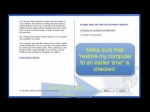
Do you have problems with your windows, or is your pc damaged or not working correct anymore. Or you got virus in your computer. your pc is working slow. than the best and fastest solution is system restore. dont forget to visit: www.vidstudy.com
Tags: damaged-or-not, diy, howto & style, not-working, problem, repaire, restore, slow, system-restore, update, virus, windows, your-windows
Posted in Slow Working Computer | No Comments »
June 17, 2011
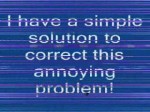
I will show you how to take care of that annoying problem without Anti-spy software or running your PC in safe mode. It’s easy and fast! View video 1st and click on this link: www.cnet.com Windows update is very important to your computers health. Updates help fight against new viruses and worms. I will walk you through step-by-step to solve this problem. It’s simple and easy!
Tags: against-new, anti-spy, computers, meta tags, problem, repair, system-restore, trojan, very-important, windows
Posted in Slow Working Computer | No Comments »
June 17, 2011

Fix your computer laptop. is your computer slow and has problems ocurrs or files missing. wireless connections won’t work then use system restore. Use System Restore to solve problems occur. make your computer faster and better. what is system restore and the use of it. is your wireless won’t start?
Tags: computer repair, education, fix it, occur-make, ocurrs-or-files, repair, solve-problems, system-restore, use-system, wireless, work-then, your-computer
Posted in Slow Working Computer | No Comments »