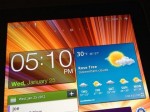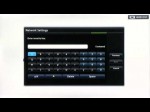Close all programs, including Internet Explorer. Whether you are using Windows XP, Vista or 7 Click Start, and then Accessories then click on Run. Type the following command Inetcpl.cpl then press ENTER. A window by the name of Internet Properties will appear. Click the General tab, click Delete and then you can check the following options Temporary internet files, cookies, history than click on Delete and then click the Delete. Click the Security tab, under the Security level for this zone, click Rest all zones to default level. Also, make sure the allowed levels for this zone is Medium-high. Click the Content tab, Under Certificates, click the Clear SSL state Click the Connection tab, under Local Area Network (LAN) settings, Click on LAN setting. Under Proxy server, Click Use a proxy server for your LAN , Then click Advanced . Make sure you don’t see any numbers, if you see any numbers under HTTP, Secure, FTP, Socks, please remove them then click Enter . Remember under Exceptions remove anything you see. If you see *.LOCAL you can leave it as is. After all make sure you uncheck the Use a proxy server for your LAN and make sure the only Automatically detect settings is checked Click the Programs tab, under Default web browser; click Make default than click Apply . Click the Advanced tab, under the Settings, click on Restore advanced settings then make sure you click on Reset . When you click on Reset make sure you check the Delete personal settings then push Reset . After all you need to make sure you save all the changes, make sure to click on Apply .