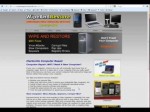
Is your computer not as fast as it used to be? Do you consistently get application crashes, “time outs” and the dreaded hourglass? When you press the power button on your computer in the morning, can you start the coffee, take a shower, style your hair and get dressed, all before your computer is finished booting? If you answered yes to any of these questions, your computer needs more than another cup of coffee. It needs a tune-up. You probably already know that there are a myriad of ways that a computer repair professional can help you. But, unfortunately, not everyone can afford to call a computer repair specialist every time something breaks – especially those hardest hit by the current economic downturn. I’ll be honest, here. As a computer repair consultant and owner of a computer repair shop in Colorado, I am not one to suggest the use of free tools very often. When someone can afford to purchase software, I usually advise them to purchase a quality retail product, because the paid-for software is typically far superior and the user is entitled to support. In my experience, free tools are usually either crippled versions of their related non-free products, or simply don’t do a good enough job to be useful. But, there are a few free tools that are exceptions to that rule, and offer a good product for those who genuinely cannot afford to purchase off-the-shelf software. So, with that being said, here are my 5 suggestions for free tools to speed up your slow computer …




