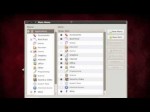
In this video, I show you how to add users and fix the problems that we have been having on Backtrack 5 R1. If you got any questions or concerns, let me know in the comments below or send me a message. Thanks!
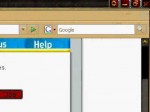
I have a Warcraft III Hosting Site. Here it is: war3hosting.webs.com (NOTE: Windows XP Demonstration. I do not give Mac support, sorry.) IF THE VIDEO DOES NOT PLAY: TYPE “&fmt=18” at the end of the URL.I’ll make some comments to the video. Just click View All Comments to see a text description on how to do this. Link to Portforwarding site: portforward.com I’d also like to share some info on what kind of things can block you from hosting. Router (port forwarding) Modem Firewall (like Windows Firewall) Software (can block other software/ports) For Vista users:(I haven’t found any problems as for the default settings for Vista. If settings have been manually changed then the software may need to be checked.) Windows Firewall is a bit different on Vista so you need to do something else. First you need to login to Administration Tools with Windows Firewall. Once there you need to configurate inbound/outbound rules for ICMPv6 for routers. Another thing I found that might help: In the Advanced tab of your windows firewall un-check your connection from the box. This will let the firewall know you don’t want it to protect your connection. This way you can receive incoming connections. Username/Password If you don’t know it and the person who set-up the router doesn’t know it.. Try looking default username/password for your specific router or you could just reset the router back to default if it is not already at default. There should be a little pen-size hole somewhere that will …

How were you supposed to know your computer can’t swim? Isn’t it called a laptop? To complete this how-to, you will need: Paper towels or lint-free cloth Cotton swabs A towel Lots of luck Professional help Liquids and electricity don’t mix. Please make sure your hardware and all points of electrical contact are completely dry before plugging them in. Step 1: Power down When your laptop gets wet, immediately cut off the power supply and shut the computer down. Remove the battery, as well as the hard drive and any peripherals. Step 2: Drain and dry Pour as much water as you can off the surface of the laptop. Use paper towels or lint-free cloth and cotton swabs to clean and dry the laptop, battery, and any removable parts or peripherals. Don’t use a hairdryer or a microwave; it can melt your hardware. If you spilled a soft drink, coffee, liquor, or any other substance that isn’t water on your laptop, you’ll probably need to send it in for a professional repair. Step 3: Let it sit Lay a towel on a flat surface. Open the laptop, turn it upside down, and let it drain onto the towel for a few days. Step 4: Reinsert the battery Reinsert the battery, and turn the machine on. If it powers up, let it run for an hour or so and shut it down again. If it doesn’t, try plugging in the power cord. Make sure that the power cable and power brick are completely dry. Moisture can cause them to spark or catch fire. Step 5: Reinstall the extras If your laptop worked well on battery power, you …