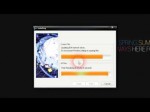January 25, 2012

This tutorial demonstrates how to configure a network connection in Linux (Backtrack specifically). Normally a network connection can be automatically established and configured but in some situations this isn’t the case. In such instances, an IP, Gateway, Subnet Mask, and DNS must be assigned the the network adapter. This tutorial will also show how to configure a wireless adapter to connect to a desired network. – Commands Used: ifconfig (Shows a listing of recognized network interfaces on the system) sudo ifconfig [INTERFACE] up (Enables the specified network interface) sudo ifconfig [INTERFACE] [IP ADDRESS] netmask [SUBNET MASK] (Assigns an IP Address to the network interface. A LAN IP should begin with 192.168.xxx.xxx [EX: 192.168.0.112]. Netmask will assign a subnet mask to the interface as well which is normally 255.255.255.0) sudo iwconfig [INTERFACE] mode managed (Sets the interface to managed mode) sudo iwconfig [INTERFACE] essid [NAME OF NETWORK] key [ENCRYPTION KEY] (Connects you to the specified secure network) sudo route add default gateway [GATEWAY IP ADDRESS] (Assigns the default gateway to the interface. This will be the IP Address of your router which varies from model to model. Most will be either 192.168.0.1 or 192.168.1.1) sudo sh -c “echo nameserver [DNS IP] [GREATER THAN SYMBOL] /etc/resolv.conf” (This writes the DNS IP to your resolv.conf file. This is needed to resolve domain names to IP addresses. Your DNS will either be assigned by your ISP …
Tags: config, default, fast, hack, internet, mac, sudo-iwconfig, tweak, windows
Posted in Internet Network Problem | No Comments »
January 25, 2012

Ever were stuck on a project because of your computer, had you windows update act up, or your just tired of slow boring PC. Well then let me introduce something. Microsoft Fix it Center! One of the best auto fixing programs in the PC buisness. Doesn’t fix all problems, but usually it will try & not give up! System Requirements: -Windows 98-99, XP, Vista, & Windows 7 -Intel Pentinuim 4 with core dual processors -at least around 20.00 MB of Disk Space -Graphics card that supports your PC -ONLY WORKS FOR WINDOWS! ( For the links below ignore the Spyware Warning its from Microsoft so its legit! ) Microsoft Fix it Center Link(s): Link 1: bit.ly Link 2: bit.ly Download Link(s): Link 1: bit.ly Link 2: bit.ly Thanks! Please Rate – Comment – Subscribe! Remember if you have computer trouble Message me! Enjoy 😉 I am not involved with Microsoft fix it center & Microsoft in anyway. This Video is for help & educational purposes only. All rights go to Microsoft for the great software they’ve created. By The Flaming Pyromancer ~ Nathan Goldenshield
Tags: computer problems, diy, download, dual-processors, microsoft, mobile device, please-rate, project-because, requirements, spyware-warning, vista, windows, windows-update, your-computer
Posted in Slow Working Computer | No Comments »
January 23, 2012

±±±±±±±±±±±±±±±±±±±±±±±±±±±±±±±±±±±±±±±±±±±±±±±±±± Download: www.mediafire.com Remember that. If your antivirus detects the patch as a virus. Do not be stupid! It is not a virus. is a false positive. If you do not trust me then do not download. And not let stupid comments. ±±±±±±±±±±±±±±±±±±±±±±±±±±±±±±±±±±±±±±±±±±±±±±±±±± Internet Download Manager Description: Internet Download Manager (IDM) is a tool to increase download speeds, resume and schedule downloads. Comprehensive error recovery and resume capability will restart broken or interrupted downloads due to lost connections, network problems, computer shutdowns, or unexpected power outages. Simple graphic user interface makes IDM user friendly and easy to use. Internet Download Manager has a smart download logic accelerator that features intelligent dynamic file segmentation and safe multipart downloading technology to accelerate your downloads. Unlike other download managers and accelerators Internet Download Manager segments downloaded files dynamically during download process and reuses available connections without additional connect and login stages to achieve best acceleration performance. Requirements: · Microsoft Internet Explorer · Netscape Navigator · MSN Explorer · AOL Explorer · Opera · Mozilla Firefox · Mozilla Firebird · Avant Browser · MyIE · Google Chrome OPERATING SYSTEM: Windows (all) What’s new in version 6.08 Build 8 (Released: Jan 17, 2012): * Redesigned video stream recognition for web players …
Tags: antivirus, aol, avant-browser, download, education, final, google-chrome, interface-makes, internet, internet-download, microsoft, mozilla-firefox, msn, opera, windows
Posted in Internet Network Problem | No Comments »
January 21, 2012

Adolf Hitler freaks out, because Windows Vista doesn’t work properly on his personal computer. The clip originates from “The downfall” [English title] and “Der Untergang” [Original German title]. A great movie illustrating the last days of Adolf Hitler’s life. The original footage is not created by me. Its rights are rightfully owned by Constantin Film Produktion GmbH. All rights reserved.
Tags: adolf, bunker, german, great-movie, his-personal, mein, original-german, subtitles, untergang, war, windows
Posted in Slow Working Computer | No Comments »
January 19, 2012

This Is a Quick and easy way to block websites on your computer that you dont want some one to get on. All you need is Run As Administrator and block the the site with this code How To Block a Website: 1.Go To Start And Run 2.Enter This in The Run Box: C:WINDOWSsystem32driversetc 3.Open Host With Notepad 4.Type In 127.0.0.1 and The website you want to block 5.Save And Now The Site Is Block If You Need Any help send me a message or Email Me At NetComputing@mail.com Was Seeing that Some People Are Having Problems. The Simple Answer To just Be Sure You Are Running In Administrator On Notepad. That Will Fix The Problem of Access Denied How To Block Websites (Vista & Windows 7) You Can Block Any Website You Want If You Want to See The Videos Better Add &fmt=18 in The End Of The Videos Website If you need help on the computers please let me know ate YouTube or at NetComputing@mail.com Net Computing “Block Websites” cool tricks and hacks on your computer episode electronics gadget starwars easter egg movie finding ip hidden file screen keyboard computertricks ludacrisjr7 richard copeland minto cmd command prompt trick hacking firefox faster anti-hacking security computer internet newbrunswick guitar hero hack bot 15000 fifteen thousand views google tricks hacks computer easter egg site fun internet show how l33t gothic loco linux bsd answer life universe flashlight laser hack pointer mod kipkay windows xp tricks vista hacks hacking Hack Windows XP | Hacking computers …
Tags: access, blocked, consumer, cybersecurity, graphics, hacking, hosts, trick, tricks, videos, videos-better, vista, widescreen, windows
Posted in Internet Network Problem | No Comments »
January 18, 2012
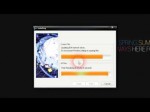
±±±±±±±±±±±±±±±±±±±±±±±±±±±±±±±±±±±±±±±±±±±±±±±±±± Download: www.mediafire.com Remember that. If your antivirus detects the patch as a virus. Do not be stupid! It is not a virus. is a false positive. If you do not trust me then do not download. And not let stupid comments. ±±±±±±±±±±±±±±±±±±±±±±±±±±±±±±±±±±±±±±±±±±±±±±±±±± Internet Download Manager Description: Internet Download Manager (IDM) is a tool to increase download speeds, resume and schedule downloads. Comprehensive error recovery and resume capability will restart broken or interrupted downloads due to lost connections, network problems, computer shutdowns, or unexpected power outages. Simple graphic user interface makes IDM user friendly and easy to use. Internet Download Manager has a smart download logic accelerator that features intelligent dynamic file segmentation and safe multipart downloading technology to accelerate your downloads. Unlike other download managers and accelerators Internet Download Manager segments downloaded files dynamically during download process and reuses available connections without additional connect and login stages to achieve best acceleration performance. Requirements: · Microsoft Internet Explorer · Netscape Navigator · MSN Explorer · AOL Explorer · Opera · Mozilla Firefox · Mozilla Firebird · Avant Browser · MyIE · Google Chrome OPERATING SYSTEM: Windows (all) What’s New in This Release: · Redesigned video stream recognition for web players. · Added support for new types of …
Tags: aol, do it your self, downloads, during-download, google-chrome, internet, mozilla-firefox, windows
Posted in Internet Network Problem | No Comments »
January 16, 2012

Info Level: Beginner Presenter: Eli the Computer Guy Date Created: November 9, 2010 Length of Class: 51 Minutes Tracks Networking Hacking Computer Security /Integrity Prerequisites Introduction to Networking Purpose of Class This class teaches students how to map a local network. Chapters Introduction (00:00) How Network Mapping Works (03:12) DOS Tools (11:44) Network Mapping Software (34:54) Security Considerations (44:14) Final Thoughts (48:21) Class Notes How it Works ICMP — Internet Control Message Protocol — part of Internet Protocol Echo request Used by OS’s to send error messages Ports Scanning All network applications require specific ports to be open SMB Shares Server Message Block is used for Windows File and Print Sharing SNMP Simple Network Management Protocol Part of IP Allows communication of alerts for numerous types of problems on a system from applications, the operating systems or even the hardware Uses Agents,Traps and Network Management System Agents are pieces of software installed on the monitored systems Traps are alerts that are set for the Agent (CPU goes over 90% for 5 minutes) Network Management System receives alert messages from Traps. SNMP Service must be running Uses UDP Ports 161, 162 Basic DOS Commands IPCONFIG Ipconfig /all — Shows current IP information fro system Ipconfig /release — Releases DHCP IP Address Ipconfig /renew – Acquires a new IP Address from DHCP Server Ping i. IP Protocol Ping 10.1.10.1 — Pings either an IP Address …
Tags: address, agent, fix, internet, management, mapping, message-block, network, network mapping, networking, security, simple-network, windows
Posted in Internet Network Problem | No Comments »
January 16, 2012

Info Level: Beginner Presenter: Eli the Computer Guy Date Created: January 14, 2012 Length of Class: 73 Minutes Tracks Computer Repair Prerequisites None Purpose of Class This class teaches the procedures and thought process behind trying to clean a Windows PC that has been infected with viruses. Chapters Introduction (00:00) First Steps (00:00) Uninstalling Crapware (00:00) Installing Security Software (00:00) Install ALL Updates (00:00) Run Scans (00:00) Final Thoughts (00:00) Class Notes Introduction Generally is a PC has a virus you should just do a Wipe and Reload Create a checklist for the procedures you will use to clean the PC Know when you will decide the computer is not repairable You can run the computer in Safe Mode is regular mode is not responsive. You access Safe Mode by pressing F8 while the PC boots, and then selecting “Safe Mode” option. MSCONFIG tool can be used to keep software from booting when the computer boots. To use MSCONFIG go to Start – Run – and then type MSCONFIG First Steps Try to do a System Restore to an earlier time before the computer had the virus with Windows built in System Restore Utility Use OpenDNS on your router to try to prevent the infected computer from “phoning home” Change the password on the system to prevent scripts from being able to easily modify configurations Reset Internet Explorer Settings to default to ensure that Internet Explorer will not block your attempts to download updates and software. Uninstall Crapware …
Tags: class, computer virus, first-steps, introduction, system-restore, tutorial, utility, virus, windows
Posted in Software Functioning Abnormally | No Comments »
January 16, 2012

tinyurl.com for more info! 42% of seniors age 65-73 and 70% of those 74+ are not online. This is mostly because they find computer s too complex and difficult to use and not because they don’t want to. From start-up to shutdown, we’ve created a way that is most suited for seniors and anyone who may have visual problems, learning difficulties, cognitive impairment or, unfortunately, a neurological disease of some sort to use their PC. Apart from being an antidote to loneliness, the Internet can provide seniors a way to reengage with their families in the modern age! tinyurl.com
Tags: elderly, families, internet, mostly-because, not-because, parents, software problems, windows
Posted in Software Functioning Abnormally | No Comments »
January 16, 2012

YouTube channel: www.youtube.com Facebook: www.facebook.com Twitter: www.twitter.com Google Buzz: www.google.com Digg: digg.com This video will show you how to speed up your internet connection by changing a simple setting in Windows If you do not have ‘Run…’ in your start menu, you can press ‘windows key’ + ‘R’ on your keyboard. This must be typed into the run command in Windows: gpedit.msc Hit enter to run the command. Note that this setting can be changed in all versions of windows apart from: XP Home Edition Vista Home Basic and Home Premium versions Windows 7 Home Premium Any versions of Windows that were released before XP. If you do not have the ‘Network’ folder in the ‘Administrative Templates’ folder, follow the steps below to make the other folders (including the required ‘Network’ folder) appear: Right click ‘Administrative Templates’ (in the left margin of the group policy window) and click add remove templates. You will then have a dialg box with a list of templates. Click Add and this should open the Windowssystem32inf folder and list a number of .ADM files. From this list, add in Conf.adm and System.adm. Close the Add/Remove templates box and you should now have the requied options, the network folder included. Ifyou have a question about this video, after reading all of this description, please send me a direct message on YouTube and I will try and get back to you. If you would like to request a computer related tutorial for me to make and upload …
Tags: bandwith, connection, google-buzz, how to, howto, keyboard, limit, make-the-other, premium, released-before, scheduler, simple-setting, windows
Posted in Internet Network Problem | No Comments »