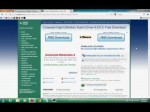1.Plug cable into action replay 2.plug action replay into dsi/ds 3.plug cable into laptop/pc 4.Goto start,control panel 5.When there goto hardware and sound,view devices and printers 6.At the bottom it should say unspecified click it 7.Goto hardware,properties,general,change settings,driver,update driver 8.Browse me computer for driver software 9.Browse,computer,then your cd/dvd drive that has your installation disk 10.Hit next,it should install 11.unplug dsi/ds goto your action replay dsi code manger plug back in. 12.And thats it have fun. if u have any ? comment