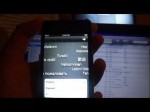Info Level: Intermediate Presenter: Eli the Computer Guy Date Created: September 16, 2010 Length of Class: 51 Mintues Tracks Linux Prerequisites Introduction to Linux Installing Linux Basic Linux Tasks VIM for File Editing Navigation in Linux Purpose of Class This class teaches students how to configure their Linux servers networking. Topics Covered ifconfig Command DHCP Releae and Renew Restarting the Network Service Editing the interfaces File to Setup a Static IP Address Editing the resolv.conf File for DNS Changing the Serves Hostname’ Ping for Troubleshooting UFW Firewall Configuration Class Notes Basic Tasks To Show Current IP Addresses and Network Configuration = sudo ifconfi To Release and Renew IP Address = sudo dhclient To Restart the Networking Service = sudo /etc/init.d/networking restart Always Restart the Networking Service After Changing Network Configurations Network Config file To Edit the Network Adapter Configurations = sudo vim /etc/network/interfaces auto eth0 = Auto Negotiate Speed for Ethernet Card 0 iface eth0 inet static /dhcp = Ethernet Card 0 Either Static or DHCP Address. If DHCP Don’t Go Further. address 192.168.1.100 = Static IP Address netmask 255.255.255.0 = Subnet Mssk network 192.168.1.0 = Network (Generally Your IP Address Siply with a 0 in the Last Octet)) broadcast 192.168.1.255 = Broadcast Address (The Last Address in Your Subnet. Generally Your IP Address with a 255 in the Last Octet.) gateway 192.168.1.1 = Default Gateway. Generally …