
And here is the download link Rember QUICK SCAN download.cnet.com thanks let me know if you have any quetions thanks Facebook: www.facebook.com

If you are having problems interacting with an NTFS partition or hard drive on your Mac, or system running Mac OS X, there is a free plug in that is easy to download and install. For more Information, read the article: computersoftwareisyourfriend.blogspot.com Download NTFS 3G www.macupdate.com You can look at our various other articles here: computersoftwareisyourfriend.blogspot.com Be sure to like and subscribe and I will try my best to answer any comments that you leave. Be sure to keep up to date with our other articles and join us on Facebook www.facebook.com Twitter: twitter.com Google Plus: plus.google.com

For full details visit: pcmichiana.com Certainly viruses are no joke, but having individuals on your computer who are equally dangerous can sometimes lead to even more problems. If you’ve had bad luck attempting to change an individuals behavior on your own personal PC, then this video is for you. We all want to believe our friends and family are looking out for what is best for us, but the problem simply is they quite often don’t realize how much they can affect our own personal computers with their behavior. Bad decisions on another individuals PC can result in them getting hacked, losing passwords or worse, the complete destruction of mankind… erm… well… of all the data on the hard drive. Although they might think you are “over-reacting” we all know there is only one thing left to do if all other options have been exhausted. We utilize a fear based tactic to modify their behavior. After all, they know what they are doing is wrong, let’s just send them a friendly reminder of it. How To Create A Gag PC Virus To Protect Your PC From Idiots: 1. Double click on ‘Computer’ on your desktop 2. Double click on the C: drive. 3. Scroll down past the folders and right click, then select New, then Text File. 4. When prompted to name the text document, come up with something no one would expect is a virus, make it sound complicated or vauge. 5. Double click on the document. 6. On the first line of the document, enter the following: MsgBox(“YOUR FAKE VIRUS MESSAGE HERE …
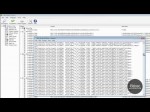
How To Remove Obsolete Or Unwanted Items From Windows Registry by britec.co.uk Sometimes when you uninstall a program and the uninstaller turns out be be corrupt, you have to manually remove the program from your computer by deleting the folders and shortcuts. But how will you remove registry items? Some of these registry items are left due to program errors, misapplied registry hacks, etc. Problems also arise when users transfer or delete programs without realizing that many registry entries are aiming to the old location. When such unwanted registry keys are left untouched, it can directly effect your computer’s stability and performance. There are many registry cleaners out there like CCleaner, etc, but one tool has recently garnered my attention. Little Registry Cleaner is a free opensource utility for cleaning obsolete or unwanted items from Windows Registry. Just run the tool and click Scan Registry, it found 288 problems in my registry in just 7.6 seconds. Download: sourceforge.net ———————————– need help with your computer? www.briteccomputers.co.uk ———————————— www.britec.org.uk http
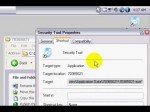
A computer virus attempted to collect my Credit Card information by posing as a Virus Protection software that was installed via a PDF file from a site I was browsing. Luckily, I wasn’t about to be outsmarted by a novice hacker and his pesky toys. Need less to say, the attack failed and my computer is back to normal. ********************************* ********************************* IMPORTANT NOTE: It’s come to my attention that this software will replicate itself after you restart your computer, even if you delete it prior to that. After the restart, the number of the file name will change, but you will know which file it is because it’s all numbers. To get rid of the Security Tool, follow the instructions below. 1. Restart computer 2. Repeatedly press the F8 key during reboot. 3. Scroll up w/ the Up Arrow to “Safe Mode” and click Enter. 4. Select your windows type (ie Windows XP Home Edition) click Enter. 5. Sign into the account that is infected. 6. Click Start, select All Programs, select Accessories, select System Tools, click System Restore. 7. Click Next, and choose a system restore point earlier than the date your computer was infected. 8. Run system restore. You may need to reboot the computer. ********************************* *********************************