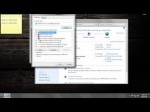February 2, 2012

Recently a friend of mine asked me to help him out with slow start up of his computer. Always it takes too long to boot the computer. It was very slow even after it boots. Though the computer had a decent hardware configuration he is facing the issue. This problem is not un-common. The main reason behind such problems is too many start-up tasks start when windows start. Also as we install different software or applications on computer, there are some background tasks associated with some applications which start running at start-up. In this video demonstration I introduced a extraordinary application which monitors start up programs and provides detailed information about them. We can know which item tooks how much time to load in to memory. This software also provides community recommendations in order to pause it or delay it’s booting. Must watch video for every pc user who suffers from slow computer booting.
Tags: boot, computer tutorial, computerera magazine, nallamothu sridhar, pc tips, problem, science & technology, speedup pc, start-up-tasks, telugulo, video, windows, windows 7, windows xp
Posted in Slow Working Computer | No Comments »
January 9, 2012
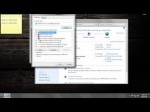
In this tutorial, I will be demonstrating how changing the DNS settings can really make a difference. Today, we will be setting the DNS server to OpenDNS which is a free DNS server which is not only fast and efficient but has great protection and security. Visit the OpenDNS website: bit.ly 208.67.222.222 208.67.220.220 In the video, I say 50 percent, I meant 50 times :S In this tutorial, I am showing you how to do it in Windows 7 BUT, it is the same process in Windows Vista, for those of you that use Windows Vista 🙂 Windows 7 ————- Shown in the video! Windows Vista ————- 1. Click the Start Orb, then go to the Control Panel. 2. Click on View network status and tasks. 3. Click on View status. 4. Click the Properties button inside the connection status. 5. Vista may ask for your permission to make changes. If so, allow UAC to continue. 6. Select Internet Protocol Version 4 (TCP/IPv4), then click the Properties button below. 7. Click the radio button Use the following DNS server addresses: and type in OpenDNS addresses in the Preferred DNS server and Alternate DNS server fields. 8. Click the OK button, then the Close button, and the Close button again. Close the Network and Sharing Center window. 208.67.222.222 208.67.220.220 Windows XP ————- 1. Go to Control Panel from the Start menu. 2. Click on Network Connections from the Control Panel choices. 3. Choose your connection from the Network Connections window. 4. Click Properties button. 5. Select …
Tags: connection, darkdeity, fix, gun1t123, how to speed up internet, internet, modernwarfare 2, mw2, properties, setting-the-dns, start, vista, windows, windows xp, windows-vista
Posted in Internet Network Problem | No Comments »