In this tutorial, I will be demonstrating how changing the DNS settings can really make a difference. Today, we will be setting the DNS server to OpenDNS which is a free DNS server which is not only fast and efficient but has great protection and security. Visit the OpenDNS website: bit.ly 208.67.222.222 208.67.220.220 In the video, I say 50 percent, I meant 50 times :S In this tutorial, I am showing you how to do it in Windows 7 BUT, it is the same process in Windows Vista, for those of you that use Windows Vista 🙂 Windows 7 ————- Shown in the video! Windows Vista ————- 1. Click the Start Orb, then go to the Control Panel. 2. Click on View network status and tasks. 3. Click on View status. 4. Click the Properties button inside the connection status. 5. Vista may ask for your permission to make changes. If so, allow UAC to continue. 6. Select Internet Protocol Version 4 (TCP/IPv4), then click the Properties button below. 7. Click the radio button Use the following DNS server addresses: and type in OpenDNS addresses in the Preferred DNS server and Alternate DNS server fields. 8. Click the OK button, then the Close button, and the Close button again. Close the Network and Sharing Center window. 208.67.222.222 208.67.220.220 Windows XP ————- 1. Go to Control Panel from the Start menu. 2. Click on Network Connections from the Control Panel choices. 3. Choose your connection from the Network Connections window. 4. Click Properties button. 5. Select …
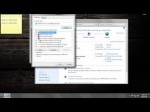
Read the rest here:
How to speed up your internet connection speeds (HD)


