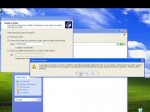December 20, 2012
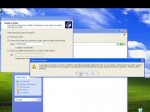
Print wirelessly without having buying a wireless printer In Vista: First you have to configure a computer which has printer installed on it. To do that: 1. Right click on “My Computer” and select “Properties” 2. Look for your “computer name”, and be sure to write down the computer if its not something easy to remember. 3. Click start—Control Panel—Printer 4. “Right Click” on the printer that you want to share and Click on “Sharing” 5. Create a name for printer or you can leave the default name. Make sure you remember the name of the printer. 6. If there is a option that says “Share this printer to network” make sure check that. Next——————————————– Make sure your guest computer is connect to same network as the home computer which has printer installed on it. 1. login into guest computer (laptop, desktop) 2. Click on start—Control Panel—printer 3. Click on add printer 4. Select “Add a network, wireless or bluetooth printer” 5. If you don’t see the printer that you shared then click on ” The printer that i want isn’t listed” 6. Click on ” Select a shared printer by name” 7. Make sure type in two backward slash then type in the computer name that you wrote from host computer follow by one backward slash and the printer name of the host computer. For example: \computernameprintername breakdown: \computername: is the host computer name printername: is the printer which is share by host computer sorry for replying late. hope this help …
Tags: computer-follow, computer-name, connection, diy, fix set up, guest-computer, panel-printer, printer, the-printer, transfer-web, using-the-web, video, windows, wireless network setup
Posted in Wireless Network Setup | No Comments »
December 20, 2012

This is handy for those that work from home and deal with transferring web site files over a WiFi network. First and foremost I provide an overview of configuring a router to make it more secure. I discuss how to find the IP address of the router, how to log into the router and change the default usernames and password, how to set up encryption, how to limit connectivity by limiting allowed IP addresses and setting up MAC address filtering, and how to change the name, or SSID, of the router and how to turn off the broadcasting of that name. I make a note of password security and how passwords should be unique across all accounts, and I suggest password management software. (I use: RoboForm) Once the connection is secure I begin to discuss setting up a secure FTP (or FTP) connection so that you can securely transfer web site files to a web server. The video is filmed as a screencast using the web based tool Screenr (free version allows 5 minutes of recording), and I use OpenOffice.org free tool for publishing. In the demonstration I am working in a Windows environment and using FileZilla to create the secure connection. Even if you do not intend to transfer web site files the beginning portion of this video still offers great discussion for securing a wireless network.
Tags: connection, diy, fix set up, the-beginning, transfer-web, using-the-web, video, windows
Posted in Wireless Network Setup | No Comments »
December 24, 2011

In this tutorial we will be showing you how to secure your wireless network using the web-based configuration for a Linksys WRT54GS wireless router. *** IF YOU ASK FOR HELP, don’t expect a response immediately! ***
Tags: diy, education, isaacgrover, linksys, using-the-web, wireless, wrt54g, wrt54gs
Posted in Wireless Network Setup | No Comments »