
How to set up Wireless Network for MFC-665CW printer. www.dognmonkey.com
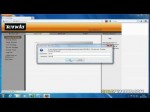
You can buy the Tenda W150M for £19.99 from www.goldwafers.com Follow the Instructions guide below… Set-Up Instructions 1. Connect the LAN cable from the Tenda W150M to the PC LAN connector. (Don’t connect to the router; it has to be connected to the PC LAN connector) 2. Connect the USB power lead from PC USB Socket to Tenda (or connect the standalone power adapter if you don’t have a free USB socket on the PC) 3. Wait for the Tenda to power up then press the “Mode” button once for Client-AP Mode. 4. In Windows 7 click on the Windows/Start Icon at the bottom left of the screen. 5. Click on Control Panel 6. Click on Network and Internet 7. Click on Network and Sharing Centre 8. Click on Local Area Connection 2 9. Click on Properties. 10. Double Click on Internet Protocol Version 4 (TCP/IPV4) 11. Select “Use the following IP Address” 12. Enter the following IP Address Number into the IP Address field, 192.168.2.20 13. Enter the following Subnet mask Number, 255.255.255.0 14. Enter the following Default Gateway Number, 192.168.2.1 15. Click the OK button to apply the changes. You are now ready to connect to the Tenda control panel. 16. Open your web browser, eg Internet Exploter or Firefox 17. In the URL field of your web browser enter the following, 192.168.2.1 and press the return key. 18. Enter the admin panel of the Tenda by entering the default username and password. Username admin Password: admin You’ll now see the Tenda W150M Control Panel. 19. Click on Client+AP …

www.AlphaOmegaComputerRepair.com Click on the ( “Share More” ) tab for more information. Computer Network installation, repair and support for homes or businesses in Dayton,Ohio by Alpha & Omega Computer Repair. Alpha & Omega can install or repair a wired or wireless network system for your home or your business. Setting up a home network can be a challenge, fortunately Alpha & Omega’s computer networking experts can show you how to set up a home network. Their computer tech support can also do the same for your business computer networking needs. So, whether it’s wired or wireless installation, repair or network setup that you are needing Alpha & Omega can do it! And our network support technicians come to your home or business to take care of your computer networking needs. There’s no need to travel to a computer repair shop across town. There are no additional charges for travel and no additional charges for evening or weekend appointments so you do not have to take off work, we make the appointment around your schedule, not ours. We service the greater Miami Valley and Greater Dayton, Ohio areas including Beavercreek, Bellbrook, Brookville, Centerville, Clayton, Dayton, Englewood, Enon, Fairborn, Farmersville, Germantown, Huber Heights, Kettering, Miamisburg, Moraine, New Carlisle, New Lebanon, Oakwood, Springboro, Spring Valley, Tipp City, Trotwood, Troy, Union, Vandalia, Washington Township, West Alexandria, West Carrollton, West Milton, Xenia, and Yellow Springs …

iGyaan.inCheck out our new Channel http and Subscribe. Facebook.com catch us on facebook twitter.com follow us on twitter facebook.com – like our facebook page! gplus.to – Catch us on Google Plus All content used is copyright iGyaan, Use or commercial display or editing of the content without proper authorization is not allowed.

READ THIS: IF YOU DONT KNOW IF YOU HAVE BUILT IN WIFI THEN FOLLOW THESE STEPS AND YOU WILL KNOW. 1. Go into the control panel and click Network Connections 2. If you have a connection there named Wireless networkconnection or something like that then just right click and click enable or something like that, and then your wifi is turned on 🙂 If you have done this, and still dont know if you have built in wifi, then post a comment WITH YOUR COMPUTER NAME AND BRAND and i will check if you have wifi and then i reply on your comment.