bwone.com Twitter: twitter.com Facebook: facebook.com Empire Avenue: empireavenue.com Let’s take a tour of the setup and give you my first impressions of the HP Touchpad. If you haven’t had the change and you’re looking for it you can check out the unboxing video here. In this video I’m holding the touchpad in a way most of use would do for normal day use. It’s comfortable to hold but has a bit of weight and hefty to it compare to a lot of other tablets I’ve held some may not like that or some will take it as a sign of a solid build design. Turning it on for the first time it takes about 4-5 minutes to startup to get to the setup screen. The setup process is just a few steps you will need to join a wireless network, agree to some terms and conditions on use the device and on location services and setup and HP account if you don’t have one already. This process can take a bit longer than expected if you don’t have an HP account already. After all that the device will reboot and you’ll be in Web OS. WebOS has a nice and approachable look to it. Its eay to jump right in and start opening programs. I first opened the browser and found it fast so far and support flash but for some reasons the flash videos were chopped at the top of them. Instead of multiple desktops like other tablets so you will want to use that desktop space wisely. The multitasking aspect of WebOS is a joy to use. Being able to swipe left to right to go between apps. stack apps on top of each other for …
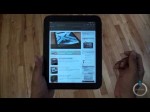
Read more:
HP TouchPad Setup And First Impressions – BWOne.com


